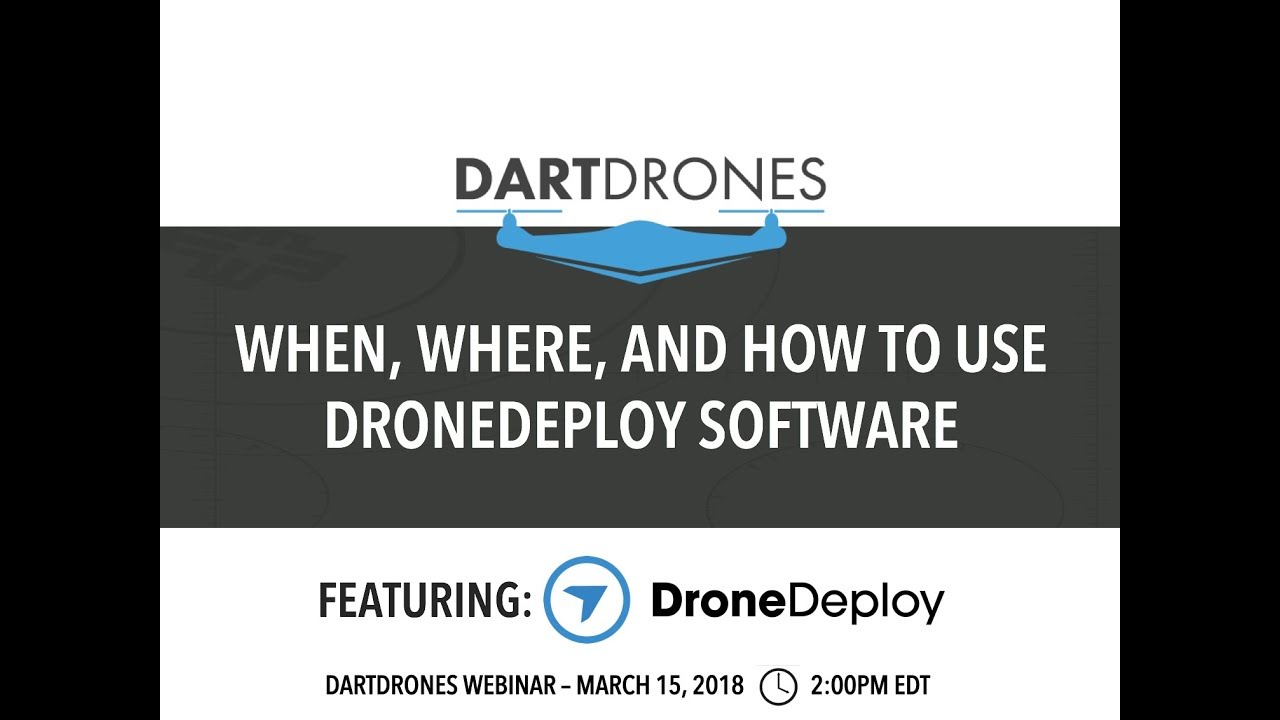How to use drone deploy – How to use DroneDeploy? It’s easier than you think! This guide will walk you through everything from setting up your account and connecting your drone to planning missions, capturing data, processing images, and even utilizing advanced features. We’ll cover the basics and explore some more advanced techniques, ensuring you’re ready to take flight with DroneDeploy in no time.
DroneDeploy simplifies the entire drone workflow, from pre-flight planning to post-flight analysis. You’ll learn how to create efficient flight plans, monitor your drone’s progress in real-time, and generate high-quality deliverables like orthomosaics and 3D models. We’ll tackle common challenges and offer solutions to keep your projects on track.
Getting Started with DroneDeploy: How To Use Drone Deploy
DroneDeploy simplifies drone data capture and analysis. This section covers account creation, drone connection, and initial flight parameter setup.
Creating a DroneDeploy Account
Creating a DroneDeploy account is straightforward. Visit the DroneDeploy website, click “Sign Up,” and follow the prompts. You’ll need to provide an email address and create a password. Account verification usually involves clicking a link sent to your registered email.
Connecting Your Drone to DroneDeploy

Connecting your drone depends on your drone model. Generally, you’ll need to download the DroneDeploy mobile app (available for iOS and Android). Within the app, follow the instructions to connect your drone via Bluetooth or Wi-Fi. Ensure your drone’s firmware is up-to-date for optimal compatibility.
Setting Up Flight Parameters
Proper flight parameter setup ensures accurate data capture. Key parameters include altitude, image overlap (both front and side), and flight speed. Higher altitude generally covers a larger area but reduces image resolution. Sufficient overlap (typically 70-80% for both front and side) is crucial for accurate 3D model generation and orthomosaic creation. Adjust speed based on wind conditions and desired data acquisition time.
Planning Your Drone Missions in DroneDeploy
Effective mission planning is key to successful drone operations. This section details creating flight plans, choosing flight modes, and defining areas of interest.
Designing a Sample Flight Plan
Let’s say you’re inspecting a construction site. In DroneDeploy, you’d import a site map or use the map interface to define the area. You’d then specify the desired altitude, overlap, and camera settings. DroneDeploy will automatically generate a flight path optimized for efficient data collection, minimizing flight time and maximizing coverage. You can adjust this path manually if needed.
DroneDeploy Flight Modes
DroneDeploy offers various flight modes, each suited to different tasks. Automated modes (like the one described above) streamline data acquisition for mapping and inspections. Manual modes provide greater control for more complex situations or when precise maneuvers are required. Selecting the appropriate mode depends on the complexity of the site and your experience level.
Automated vs. Manual Flight Planning
Automated flight planning offers efficiency and consistency, ideal for routine inspections or large areas. Manual planning provides greater control and flexibility, beneficial for complex sites or scenarios requiring specific camera angles or flight paths. The choice depends on the mission’s complexity and the operator’s skill level.
Defining the Area of Interest
Accurately defining the area of interest is crucial. Use DroneDeploy’s mapping tools to precisely Artikel the area requiring data capture. Ensure the area encompasses all necessary features while avoiding unnecessary flight time and data processing.
Executing Drone Missions and Data Capture
This section covers uploading flight data, real-time monitoring, troubleshooting, and optimizing data capture settings.
Uploading Flight Logs and Imagery
After completing your drone flight, upload the flight logs and imagery to DroneDeploy. The app usually handles this automatically upon landing, provided a stable connection exists. Review the uploaded data to ensure completeness and quality.
Monitoring Flight Progress
DroneDeploy provides real-time flight monitoring, allowing you to track your drone’s position and progress. This feature helps identify potential issues early on and allows for immediate intervention if necessary. The app displays battery level, GPS signal strength, and other vital information.
Troubleshooting Data Acquisition Issues
Common issues include GPS signal loss, low battery, and communication problems. Ensure your drone has a strong GPS signal before takeoff. Maintain sufficient battery charge throughout the flight. A stable internet connection is crucial for data uploading. DroneDeploy’s in-app notifications will often alert you to potential problems.
Data Capture Settings Comparison, How to use drone deploy
| Setting | Description | Impact on Data Quality | Best Practices |
|---|---|---|---|
| Altitude | Height of the drone above the ground | Higher altitude reduces resolution, lower altitude increases resolution but requires more flights | Choose altitude based on required resolution and area coverage |
| Front Overlap | Percentage of overlap between consecutive images in the flight direction | Insufficient overlap results in gaps in the orthomosaic and 3D model | Maintain 70-80% overlap |
| Side Overlap | Percentage of overlap between adjacent flight lines | Insufficient overlap leads to gaps and inaccuracies in the final product | Maintain 70-80% overlap |
| Image Resolution | The size of the individual images captured | Higher resolution results in larger files and increased processing time, but better detail | Choose a resolution appropriate for the project’s requirements |
Processing and Analyzing Drone Data
This section details data processing options within DroneDeploy, including orthomosaic and 3D model generation.
Data Processing Options
DroneDeploy offers various processing options, allowing you to generate orthomosaics, 3D models, point clouds, and digital surface models (DSMs). The choice depends on the project’s needs. Processing settings can be adjusted to balance quality and processing time.
Getting started with DroneDeploy is easier than you think! First, you’ll want to set up your account and connect your drone. Then, check out this awesome guide on how to use DroneDeploy to learn about flight planning and data processing. Once you’ve mastered the basics, you’ll be creating stunning maps and 3D models in no time, using DroneDeploy’s powerful features.
Generating Deliverables
Once data is uploaded, initiate the processing within DroneDeploy. The platform automatically stitches images together, generating orthomosaics, 3D models, and other deliverables. Monitor processing progress through the app.
Processing Settings and Their Impact
Higher processing quality settings generally result in better output but require longer processing times. Experiment with different settings to find the optimal balance between quality and speed. Factors like image resolution and overlap significantly impact processing time and quality.
Exporting Processed Data
DroneDeploy allows exporting processed data in various formats, including GeoTIFF, PDF, and other industry-standard formats. Choose the appropriate format based on the intended use of the data and compatibility with other software.
Advanced Features and Integrations
This section covers advanced analytics, integrations, and collaboration tools within DroneDeploy.
Software Integrations
DroneDeploy integrates with various GIS software packages, allowing seamless data transfer and analysis within existing workflows. This streamlines data integration into broader projects.
Advanced Analytics
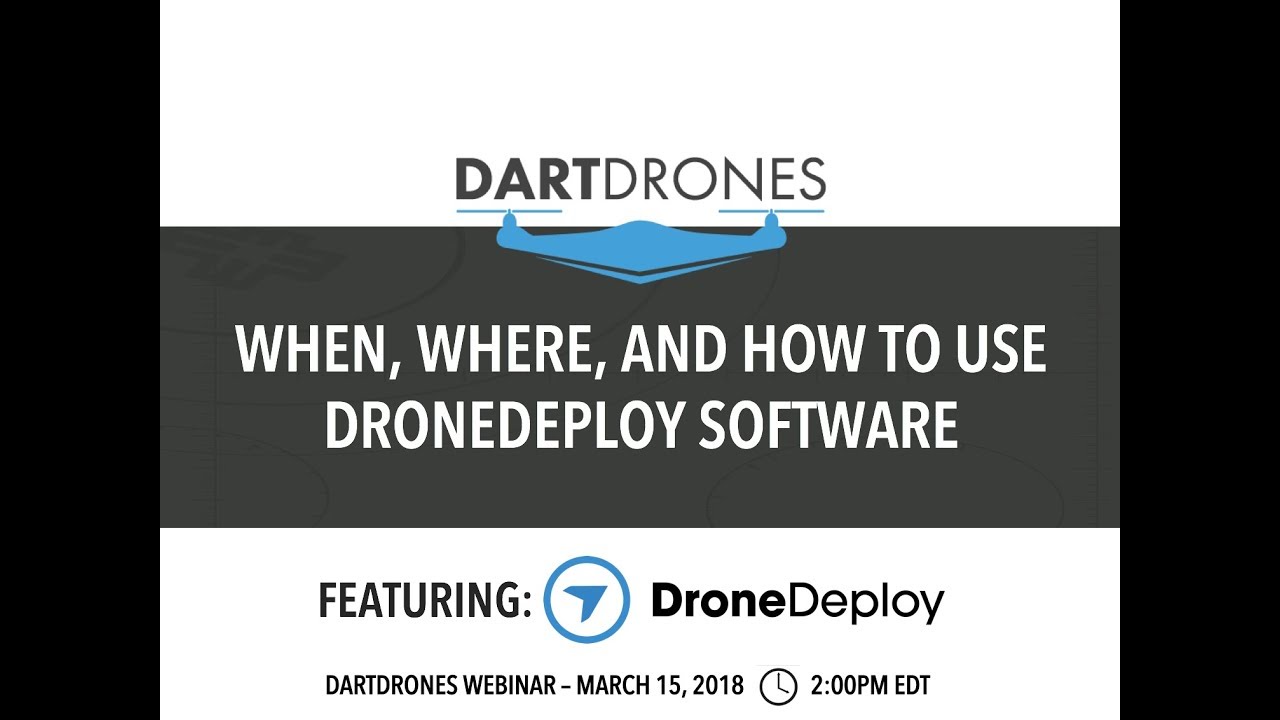
DroneDeploy offers advanced analytics tools for data interpretation. These tools allow for measurements, volume calculations, and other analyses directly within the platform, providing valuable insights from the captured data.
Collaboration Tools
DroneDeploy facilitates collaboration by enabling project and data sharing among team members. This streamlines workflows and ensures everyone has access to the necessary information.
DroneDeploy Workflow Example (Construction)
In construction, DroneDeploy can be used to monitor site progress, track material quantities, and identify potential issues. A typical workflow would involve planning flights to capture regular site updates, processing the data to generate orthomosaics and 3D models, and analyzing the data to identify discrepancies from plans or potential safety hazards.
Troubleshooting and Support
This section covers common errors, support resources, and best practices for preventing issues.
Common Errors and Solutions
Common errors include connection problems, processing failures, and data upload issues. Check internet connectivity, ensure sufficient device storage, and verify drone firmware is up-to-date. DroneDeploy’s help section offers solutions to many common problems.
Accessing Support Resources

DroneDeploy provides comprehensive support documentation, including FAQs, tutorials, and troubleshooting guides. Their online community forums offer peer-to-peer support and problem-solving.
Contacting Customer Support
DroneDeploy offers various ways to contact their customer support team, including email, phone, and online chat. Their support team is generally responsive and helpful.
Best Practices for Preventing Errors
- Always ensure a strong GPS signal before takeoff.
- Maintain sufficient battery charge throughout the flight.
- Regularly update your drone’s firmware.
- Check internet connectivity before uploading data.
- Carefully review flight parameters before starting a mission.
Mastering DroneDeploy opens up a world of possibilities for efficient data collection and analysis. From streamlined workflows to advanced analytics, you’ve now got the tools to leverage the power of drone technology for various applications. Remember to practice, explore the platform’s features, and utilize the support resources available. Happy flying!
FAQ Compilation
What types of drones are compatible with DroneDeploy?
DroneDeploy supports a wide range of drones from various manufacturers. Check their compatibility list on their website for the most up-to-date information.
How much does DroneDeploy cost?
DroneDeploy offers different subscription plans to suit various needs and budgets. Visit their pricing page for details on the available options.
Can I use DroneDeploy offline?
Getting started with drone mapping? First, you’ll need a flight plan. Then, check out this awesome tutorial on how to use DroneDeploy to learn how to import your data and process those stunning aerial images. Finally, you’ll be able to create professional-looking maps and reports – all thanks to mastering how to use DroneDeploy!
While some features require an internet connection, you can plan flights and review some data offline, but full processing usually requires online access.
What kind of training or support is available?
DroneDeploy provides extensive online documentation, tutorials, and community forums. They also offer various training options and dedicated customer support.